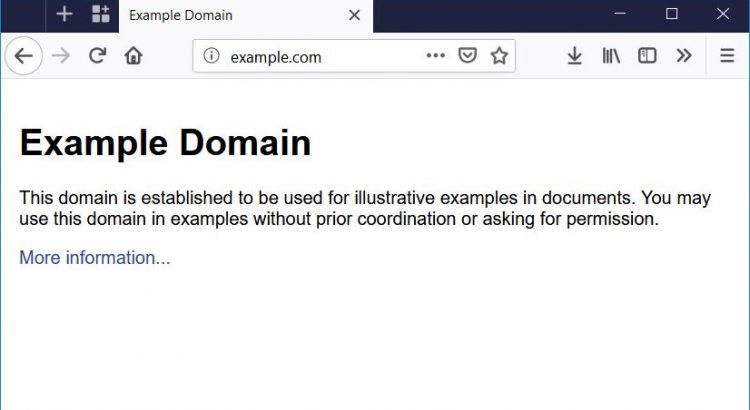An Ansible project I’ve been working on has tripped me up this week. I’m working with some HTTP APIs and I need to check early whether I can reach the host. To do this, I used a simple Ansible Core Module which lets you call an HTTP URI.
- uri:
follow_redirects: none
validate_certs: False
timeout: 5
url: "http{% if ansible_https | default(True) %}s{% endif %}://{{ ansible_host }}/login"
register: uri_data
failed_when: False
changed_when: FalseThis all seems pretty simple. One of the environments I’m working in uses the following values in their environment:
http_proxy="http://192.0.2.1:8080"
https_proxy="http://192.0.2.1:8080"
no_proxy="10.0.0.0/8, 172.16.0.0/12, 192.168.0.0/16, 192.0.2.0/24, 198.51.100.0/24, 203.0.113.0/24"And this breaks the uri module, because it tries to punt everything through the proxy if the “no_proxy” contains CIDR values (like 192.0.2.0/24) (there’s a bug raised for this)… So here’s my fix!
- set_fact:
no_proxy_match: |
{
{% for no_proxy in (lookup('env', 'no_proxy') | replace(',', '') ).split() %}
{% if no_proxy| ipaddr | type_debug != 'NoneType' %}
{% if ansible_host | ipaddr(no_proxy) | type_debug != 'NoneType' %}
"match": "True"
{% endif %}
{% endif %}
{% endfor %}
}
- uri:
follow_redirects: none
validate_certs: False
timeout: 5
url: "http{% if ansible_https | default(True) %}s{% endif %}://{{ ansible_host }}/login"
register: uri_data
failed_when: False
changed_when: False
environment: "{ {% if no_proxy_match.match | default(False) %}'no_proxy': '{{ ansible_host }}'{% endif %} }"So, let’s break this down.
The key part to this script is that we need to override the no_proxy environment variable with the IP address that we’re trying to address (so that we’re not putting 16M addresses for 10.0.0.0/8 into no_proxy, for example). To do that, we use the exact same URI block, except for the environment line at the end.
In turn, the set_fact block steps through the no_proxy values, looking for IP Addresses to check ({% if no_proxy | ipaddr ... %} says “if the no_proxy value is an IP Address, return it, but if it isn’t, return a ‘None’ value”) and if it’s an IP address or subnet mask, it checks to see whether the IP address of the host you’re trying to reach falls inside that IP Address or Subnet Mask ({% if ansible_host | ipaddr(no_proxy) ... %} says “if the ansible_host address falls inside the no_proxy range, then return it, otherwise return a ‘None’ value”). Both of these checks say “If this previous check returns anything other than a ‘None’ value, do the next thing”, and on the last check, the “next” thing is to set the flag ‘match’ to ‘true’. When we get to the environment variable, we say “if match is not true, it’s false, so don’t put a value in there”.
So that’s that! Yes, I could merge the set_fact block into the environment variable, but I do end up using that a fair amount. And really, if it was merged, that would be even MORE complicated to pick through.
I have raised a pull request on the Ansible project to update the documentation, so we’ll see whether we end up with people over here looking for ways around this issue. If so, let me know in the comments below! Thanks!!