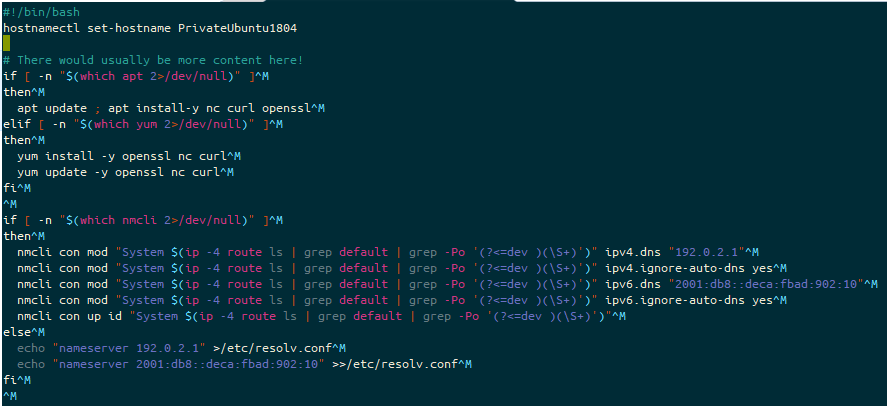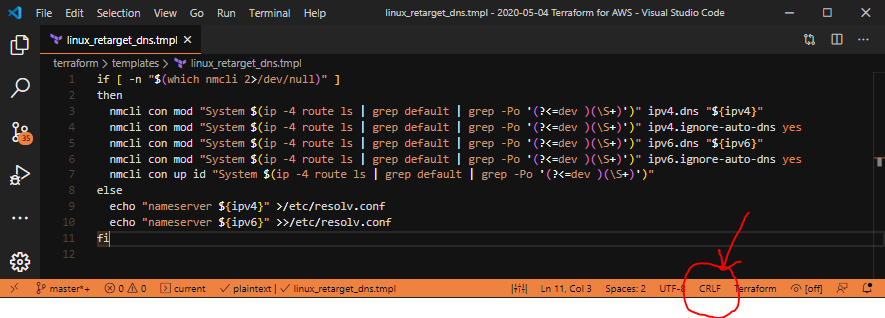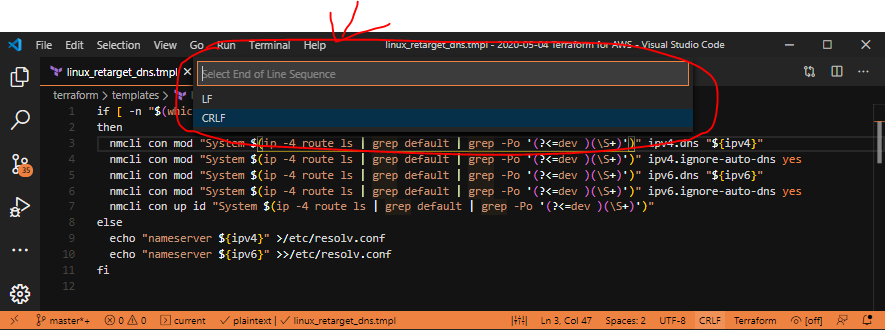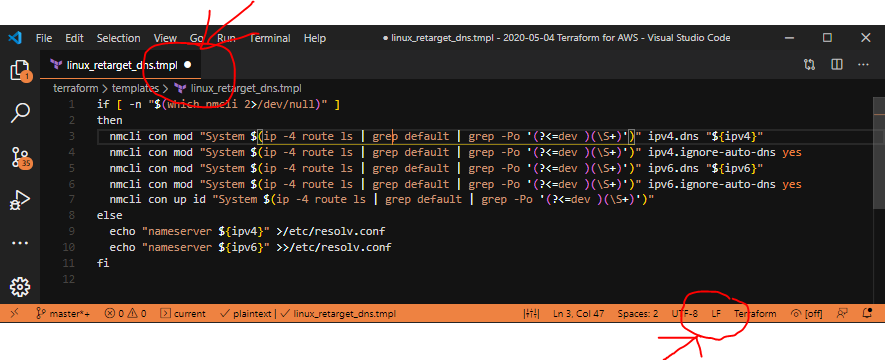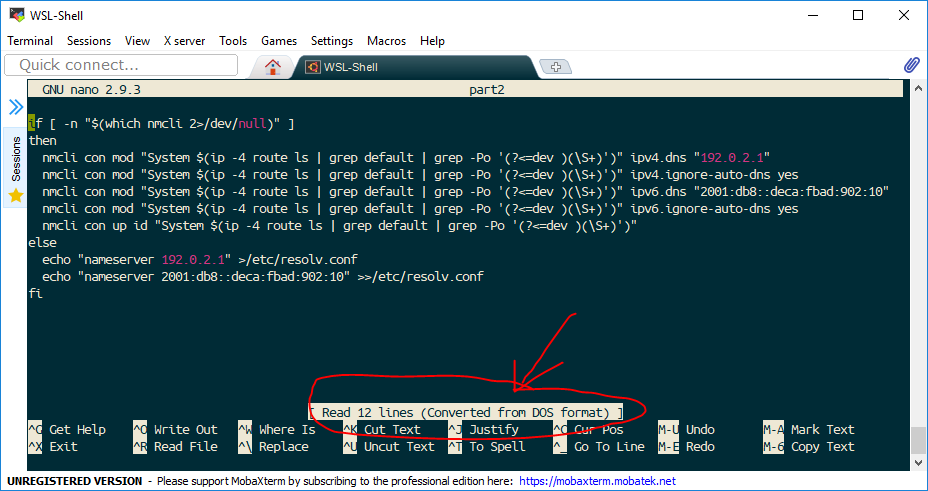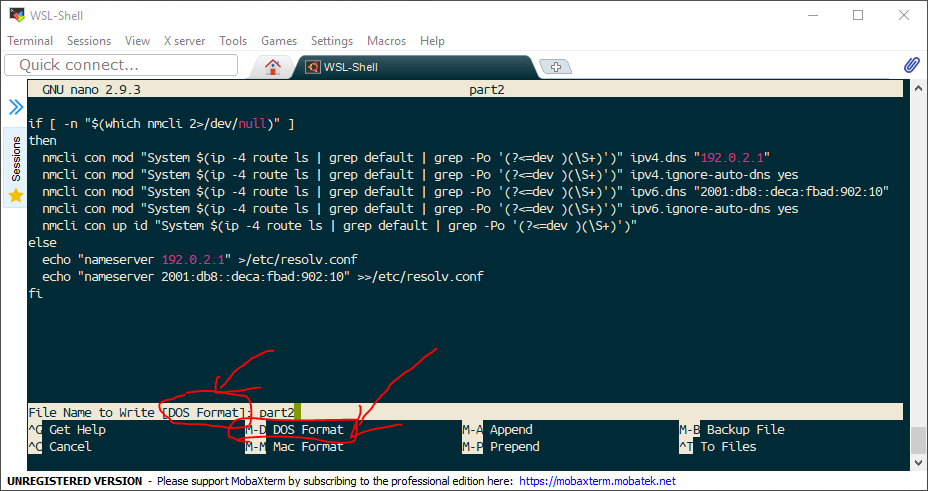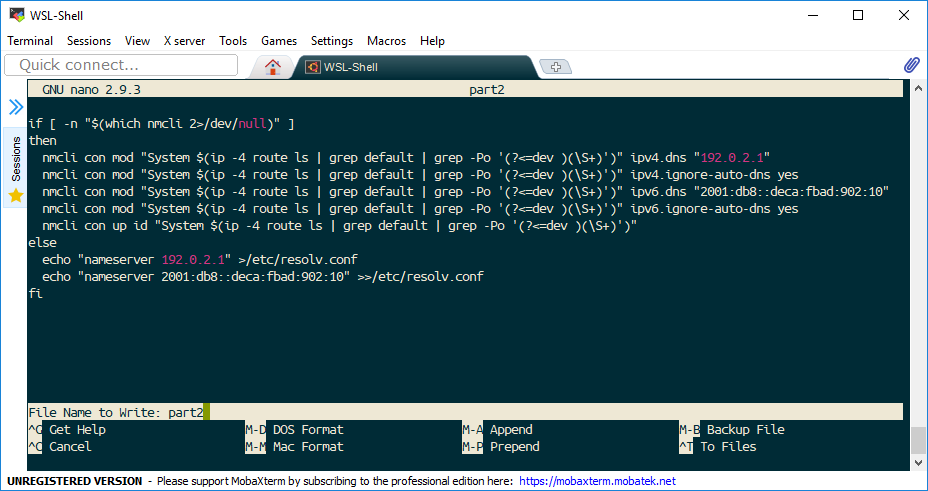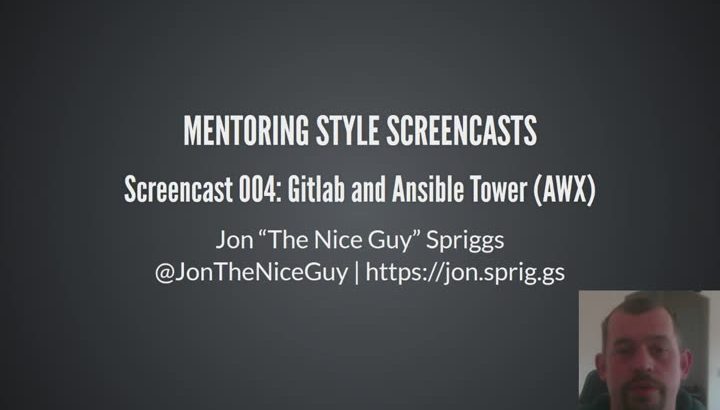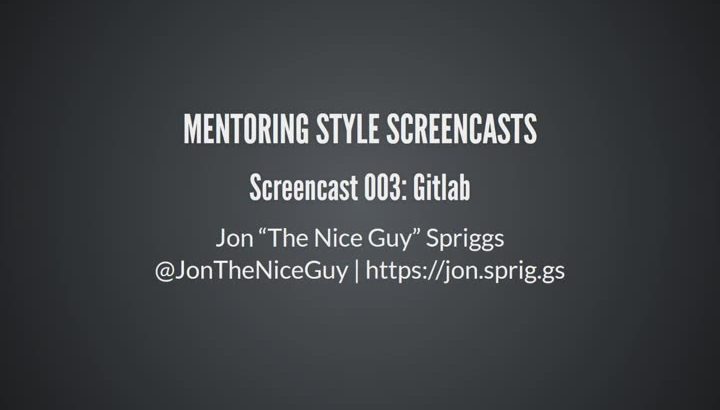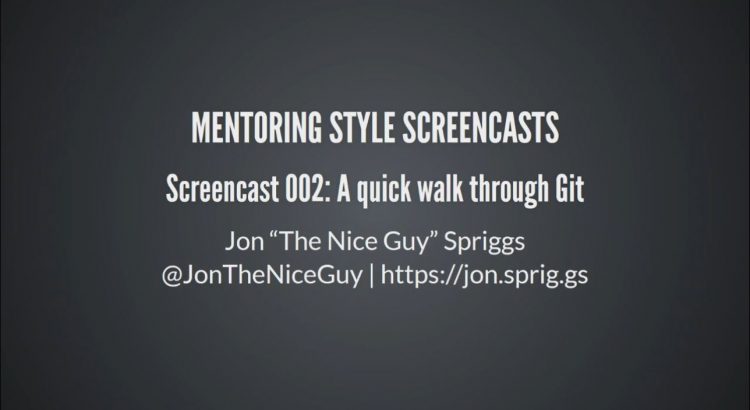I’ve recently been developing a few builds of things at home using throw-away sessions of virtual machines, and I found myself repeatedly having to accept and even having to remove SSH host keys for things I knew wouldn’t be around for long. It’s not a huge disaster, but it’s an annoyance.
This annoyance comes from the fact that SSH uses a thing called “Trust-On-First-Use” (Or TOFU) to protect yourself against a “Man-in-the-Middle” attack (or even where the host has been replaced with something malicious), which, for infrastructure that has a long lifetime (anything more than a couple of days) makes sense! You’re building something you want to trust hasn’t been compromised! That said, if you’re building new virtual machines, testing something and then rebuilding it to prove your script worked… well, that’s not so useful!
So, in this case, if you’ve got a designated build network, or if you trust, implicitly, your normal working network, this is a dead simple work-around.
In $HOME/.ssh/config or in $HOME/.ssh/config.d/local (if you’ve followed my previous advice to use separate ssh config files), add the following stanza:
# RFC1918
Host 10.* 172.16.* 172.17.* 172.18.* 172.19.* 172.20.* 172.21.* 172.22.* 172.23.* 172.24.* 172.25.* 172.26.* 172.27.* 172.28.* 172.29.* 172.30.* 172.31.* 192.168.*
StrictHostKeyChecking no
UserKnownHostsFile /dev/null
# RFC5373 and RFC2544
Host 192.0.2.* 198.51.100.* 203.0.113.* 198.18.* 198.19.*
StrictHostKeyChecking no
UserKnownHostsFile /dev/nullThese stanzas let you disable host key checking for any IP address in the RFC1918 ranges (10.0.0.0/8, 172.16.0.0/12 and 192.168.0.0/16), and for the RFC5373 ranges (192.0.2.0/24, 198.51.100.0/24 and 203.0.113.0/24) – which should be used for documentation, and for the RFC2544 range (198.18.0.0/15) which should be used for inter-network testing.
Alternatively, if you always use a DDNS provider for short-lived assignments (for example, I use davd/docker-ddns) then instead, you can use this stanza:
Host *.ddns.example.com
StrictHostKeyChecking no
UserKnownHostsFile /dev/null(Assuming, of course, you use ddns.example.com as your DDNS address!)
Featured image is “Accept a New SSH Host Key” by “Linux Screenshots” on Flickr and is released under a CC-BY license.