Hello! Maybe you just got a sneeking suspicion that a website you trusted isn’t behaving right, perhaps someone told you that “unusual content” is being posted in your name somewhere, or, if you’re really lucky, you might have just had an email from a website like “HaveIBeenPwned.com” or “Firefox Monitor“. It might look something like this:
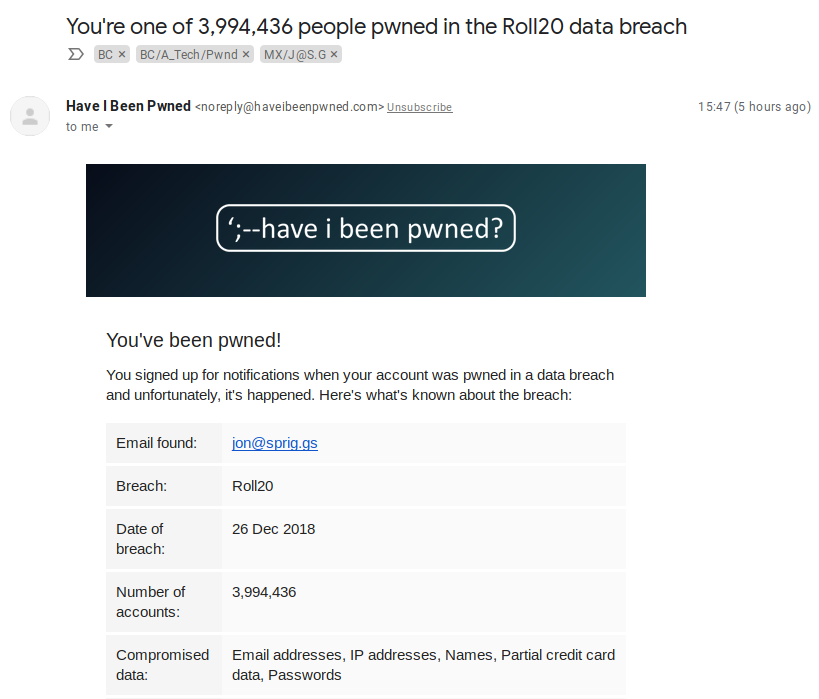
Of course, it doesn’t feel like you’re lucky! It’s OK. These things happen quite a lot of the time, and you’re not the only one in this boat!
How bad is it, Doc?
First of all, don’t panic! Get some idea of the scale of problem this is by looking at a few key things.
- How recent was the breach? Give this a score between 1 (right now) and 10 (more than 1 month ago).
- How many websites and services do you use this account on? Give this a score between 1 (right now) and 10 (OMG, this is *my* password, and I use it everywhere).
- How many other services would use this account to authenticate to, or get a password reset from? Give this a score between 1 (nope, it’s just this website. We’re good) and 10 (It’s my email account, and everything I’ve ever signed up to uses this account as the login address… or it’s Facebook/Google and I use their authentication to login to everything else).
- How much does your reputation hang on this website or any other websites that someone reusing the credentials of this account would get access to? Give this a score between 1 (meh, I post cat pictures from an anonymous username) and 10 (I’m an INFLUENCER HERE dagnamit! I get money because I said stuff here and/or my job is on that website, or I am publicly connected to my employer by virtue of that profile).
- (Optional) If this is from a breach notification, does it say that it’s just email addresses (score 1), or that it includes passwords (score 5), unencrypted or plaintext passwords (score 8) or full credit card details (score 10)?
Once you’ve got an idea of scale (4 to 40 or 5 to 50, depending on whether you used that last question), you’ve got an idea of how potentially bad it is.
Take action!
Make a list of the websites you think that you need to change this password on.
- Start with email accounts (GMail, Hotmail, Outlook, Yahoo, AOL and so on) – each email account that uses the same password needs to be changed, and this is because almost every website uses your email address to make a “password” change on it! (e.g. “Forgot your password, just type in your email address here, and we’ll send you a reset link“).
- Prominent social media profiles (e.g. Facebook, Twitter, Instagram) come next, even if they’re not linked to your persona. This is where your potential reputation damage comes from!
- Next up is *this* website, the one you got the breach notification for. After all, you know this password is “wild” now!
Change some passwords
This is a bit of a bind, but I’d REALLY recommend making a fresh password for each of those sites. There are several options for doing this, but my preferred option is to use a password manager. If you’re not very tech savvy, consider using the service Lastpass. If you’re tech savvy, and understand how to keep files in sync across multiple devices, you might be interested in using KeePassXC (my personal preference) or BitWarden instead.
No really. A fresh password. Per site. Honest. And not just “MyComplexPassw0rd-Hotmail” because there are ways of spotting you’ve done something like that, and when they come to your facebook account, they’ll try “MyComplexPassw0rd-Facebook” just to see if it gets them in.
ℹ️ Using a password manager gives you a unique, per-account password. I just generated a fresh one (for a dummy website), and it was 2-K$F+j7#Zz8b$A^]qj. But, fortunately, I don’t have to remember it. I can just copy and paste it in to the form when I need to change it, or perhaps, if you have a browser add-on, that’ll fill it in for you.
Making a list, and checking it twice!
Fab, so you’ve now got a lovely list of unique passwords. A bit like Santa, it’s time to check your list again. Assume that your list of sites you just changed passwords for were all compromised, because someone knew that password… I know, it’s a scary thought! So, have a look at all those websites you just changed the password on and figure out what they have links to, then you’ll probably make your list of things you need to change a bit bigger.
Not sure what they have links to?
Well, perhaps you’re looking at an email account… have a look through the emails you’ve received in the last month, three months or year and see how many of those come from “something” unique. Perhaps you signed up to a shopping site with that email address? It’s probably worth getting a password reset for that site done.
Perhaps you’re looking at a social media site that lets you login to other services? Check through those other services and make sure that “someone” hasn’t allowed access to a website they control. After all, you did lose access to that website, and so you don’t know what it’s connected to.
Also, check all of these sites, and make sure there aren’t any unexpected “active sessions” (where someone else is logged into your account still). If you have got any, kick them out :)
OK, so the horse bolted, now close the gate!
Once you’ve sorted out all of these passwords, it’s probably worth looking at improving your security in general. To do this, we need to think about how people get access to your account. As I wrote in my “What to do when your Facebook account gets hacked?” post:
What if you accidentally gave your password to someone? Or if you went to a website that wasn’t actually the right page and put your password in there by mistake? Falling prey to this when it’s done on purpose is known as social engineering or phishing, and means that someone else has your password to get into your account.
A quote from the “Second Factor” part of “What to do when your Facebook account gets hacked?“
The easiest way of locking this down is to use a “Second Factor” (sometimes abbreviated to 2FA). You need to give your password (“something you know”) to log into the website. Now you also need something separate, that isn’t in the same store. If this were a physical token (like a SoloKey, Yubikey, or a RSA SecurID token), it’d be “something you have” (after all, you need to carry around that “token” with you), but normally these days it’s something on your phone.
Some places will send you a text message, others will pop up an “approve login” screen (and, I should note, if you get one and YOU AREN’T LOGGING IN, don’t press “approve”!), or you might have a separate app (perhaps called “Google Authenticator”, “Authy” or something like “Duo Security”) that has a number that keeps changing.
You should then finish your login with a code from that app, SMS or token or reacting to that screen or perhaps even pressing a button on a thing you plug into your computer. If you want to know how to set this up, take a look at “TwoFactorAuth.org“, a website providing access to the documentation on setting up 2FA on many of the websites you currently use… but especially do this with your email accounts.
Featured image is “Hacker” by “The Preiser Project” on Flickr and is released under a CC-BY license.
